HOW TO SPEED UP CHROME ON ANDROID
If you know the process to speed up Chrome on Android, that could make a great browsing experience.
Many of us use Chrome as the default browser on our phones and tablets. It has a lot of useful features. It's one of our best choices for Android browsers. But using it over time can slow down the speed and become laggy.
There's a quicker and easier way to fix these problems by clearing your cache and cookies. So, if you want to boost your browsing speed, follow our guide on how to speed up Chrome on Android.
How to speed up the Google Chrome on an Android Smartphone
Step 1. After opening any website in Chrome, tap the three dots in the top-right corner.
Step 2. Click on the "History" tab.
Step 3. Next, click on the option from the dropdown "Clear browsing data".
Step 4. Click the time section to the right of "Time range" then select "All time" from drop-down options.
Step 5. Check all the boxes like the "Cookies and site data" and "Cached images and files". After that, delete all by clicking on the "Clear data." option.
How to increase download speed in the Google Chrome android version
Enabling parallel downloading settings from chrome flags settings will increase the download speed of google chrome. But before enabling that setting tries to understand what parallel downloading is.
What is parallel downloading in chrome?
It means that chrome established multiple connections to the server. With multiple connections to the server, the chrome browser downloads the files in different parts and combines these parts to one after the end of the downloading. It will increase download speed and decrease the downloading time.
Follow these steps to increase download speed in Android Google chrome:
Step 1. First, update your google chrome app up to the date.
Step 2. After opening the chrome browser app, type "Chrome://flags" in the search bar.
Step 3. Chrome experimental setting will be opened here.
Step 4. You will get to see a search bar in experimental settings that has written search flags.
Step 5. Type the parallel downloading in the search bar and tap to search it. You will find the parallel downloading settings here.
Step 6. Next, click on the default button at the right of the parallel downloading settings.
Step 7. Click on it and choose to enable and after a pop-up will appear which says to you restart the chrome just click on it.
Your Google Chrome browser download speed will be increased now.
Parallel downloading helps you by boosting the speed of download on chrome. But there are many other factors that may slow down your chrome download speeds. For example, the affecting factors are network strength, background apps that are using the internet, and much more.
I hope at the end of this post you will know how can you boost the downloading speed of your google chrome browser.
Speed up Google Chrome by using the Lite Mode
Chrome for Android Lite Mode feature helps speed up the Google chrome. In another word, turning this option on will send data to Google’s servers to be compressed and optimized for a better smartphone experience. If you use the Lite mode that can make your browsing speed a little bit faster and as a result of this, it will speed up Chrome for Android.
Process for turning on Lite Mode:
Step 1. Open Chrome.
Step 2. Click the three-dotted menu button on the top-right corner of the screen as shown below.
Step 3. Select the Settings option from the list.
Step 4. Scroll down and select Lite Mode.
Step 5. Turn the Lite Mode setting on.
Preload the pages for faster browsing
Google can predict what you’re going to do. This Google algorithm can help to make Chrome for Android faster too. Before your access to the websites, the mobile browser can preload websites itself. It means that a site will often be pre-loaded before you even decide to go into it. It makes the whole experience pretty much faster. But this may waste a lot of data. This is not helpful if your daily data budget is low, but if there are so much data available, you will probably enjoy the added speed.
How to activate preloading pages:
Step 1. Open Chrome on your android device.
Step 2. Click on the three-dotted menu button on the top-right corner of your mobile screen.
Step 3. Select the Settings option.
Step 4. After finding, tap on the "Privacy and Security" option from the list.
Step 5. Look for the "Preload pages for faster browsing and searching" option and toggle the setting on.
Use Google Chrome shortcuts on your mobile home screen
Create home screen shortcuts for the websites which you visit frequently. By doing this you can get rid of the trouble of finding the site manually. How to make shortcuts on Chrome:?Step 1. Open Chrome.
Step 3. Tap on the three-dotted menu button on the top-right corner of the mobile screen.
Step 4. Select Add to Home screen.
Close all unused tabs to speed up the Google Chrome
If you open several tabs at the same time in Chrome, that could be slowing down your network speed. So, if it is possible close all the tabs you don’t need anymore. This will clean things up so that the browser can operate lightly.
Step 1. Open Chrome on your android.
Step 2. Tap on the square icon in the top-right corner of the mobile screen which is next to the three-dotted menu button.
Step 3. For closing the tab which you want, press the X button on the corner of each tab.
Keep Chrome up to date
Google Chrome team always trying to keep things efficient, add features, and kill bugs by creating constant updates to its app. So, it is always advisable to update your Chrome browser to the latest version available. This will run Google Chrome run very smoothly compared to the previous version. For updating it to the latest version, open the Google Play Store, search for the Chrome app, and check that if it’s updated to the latest version.
Kill the cache every time whenever possible
Though a cache is a good thing, it will create problems when you have stored too much cache data. By getting fragmented and corrupted, it will cause your browser to slow down. So, it is very good practice if you clear your browser cache from time to time. It will just keep things fresh.
Here are some tips to protect your smartphone from hackers. Here is the answer to the question on how to keep your phone safe. Here is also a solution to the question of how to protect your phone from spyware. If you want to know how to protect your phone from hackers, then go to this link--https://www.technologyzone.in/2021/12/how-to-protect-your-phone-from-hackers.html
The solutions are here why the Android mobile phone hangs. Know the details about it by visiting this link---https://www.technologyzone.in/2021/12/android-phone-hanging-problem-solution.html
If you want the highest battery life smartphone, extend battery life, or increase battery life, then below are the tips to save battery life on Android phones.
https://www.technologyzone.in/2021/12/How-to-increase-the-best-battery-life-of-a-smartphone.html



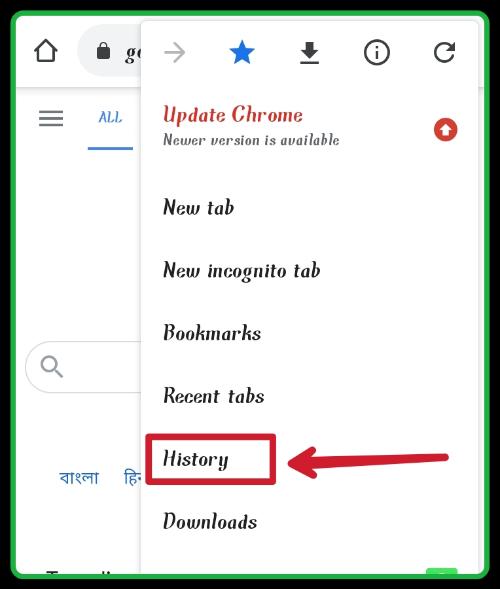
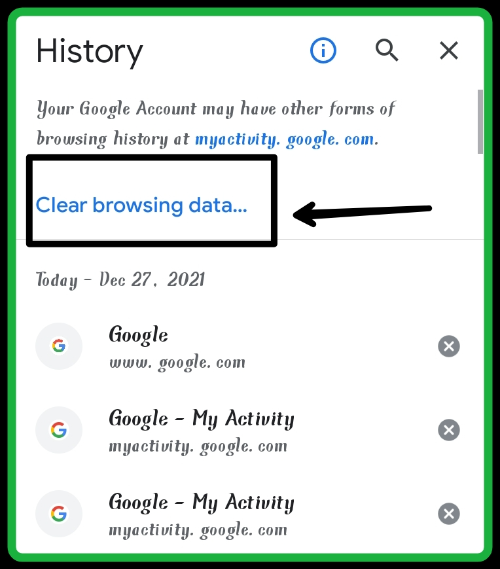
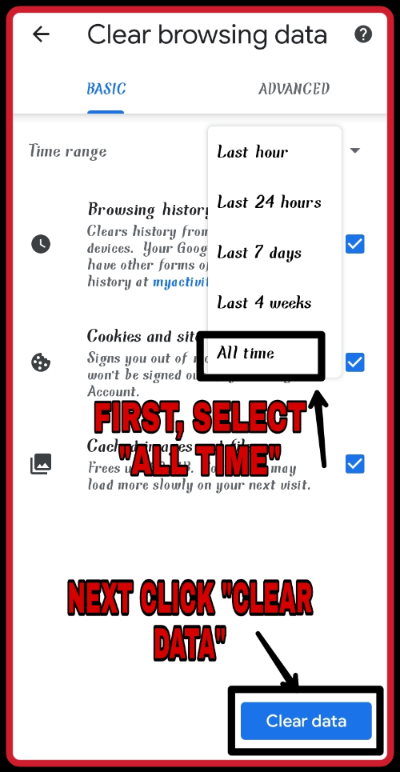
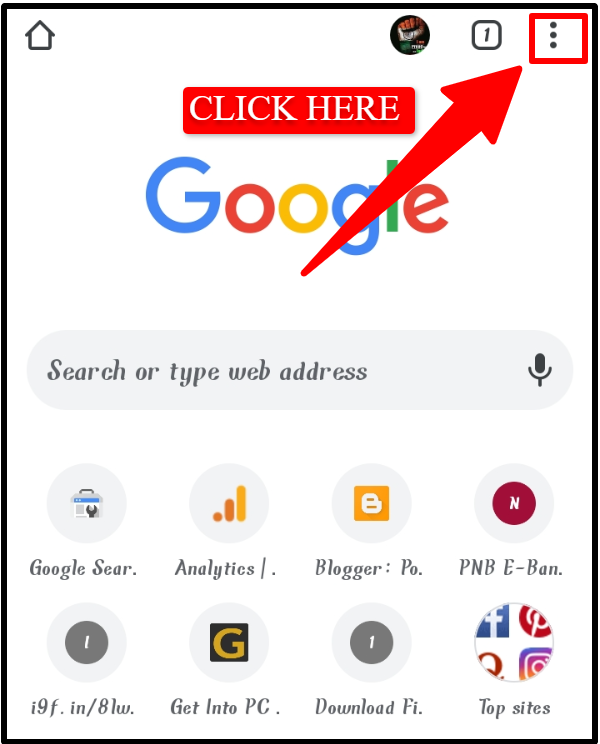
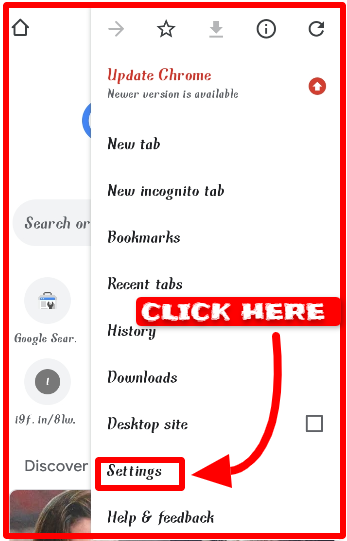
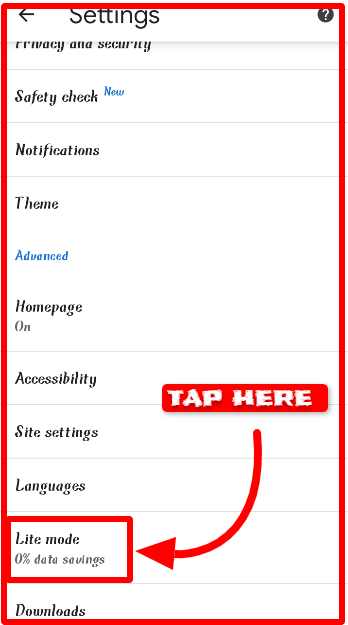
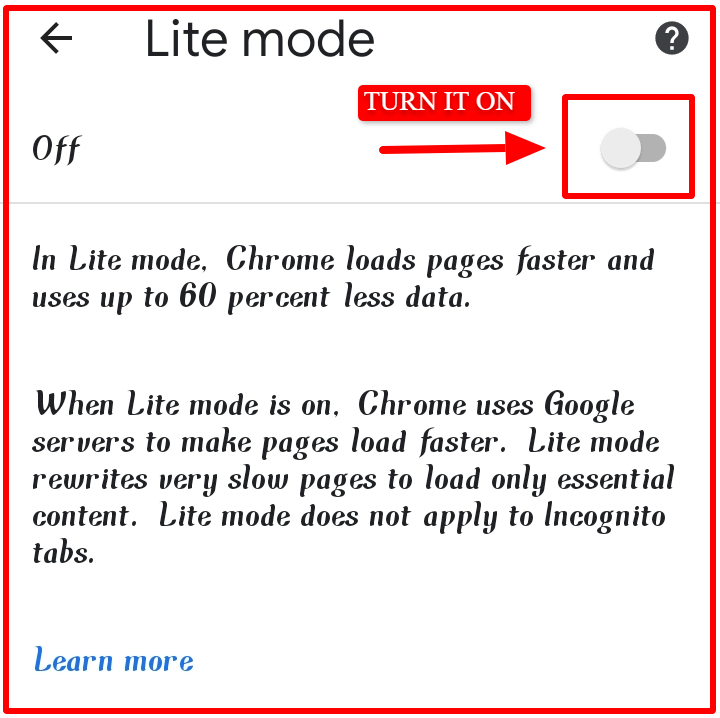












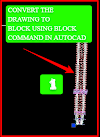

0 Comments
Please do not enter any spam link in the comment box