How to Download Google Maps Offline
Several times we took the wrong route and ended up reaching the wrong place other than our destination. If we took the help of a map, then we would not have reached the wrong place. We use Google Maps for this purpose. But, sometimes we find ourselves in places where there is no Internet connectivity or a very slow internet speed. So, we will not be able to find your way even if Google Maps is there because of not availability of the internet. In such cases, we can use offline Maps on our mobile phones. With the help of Google Maps, we can now able to download and save a map of a whole region or a selected place for later offline use.
Whether it is not the availability of internet or very slow internet, expensive mobile data, or failure to get a mobile signal, you can save an area from Google Maps to your phone and use it when offline. Offline maps will be especially useful if you want to travel to an unknown place when you have a very low cell signal.
When we try to explore unfamiliar cities or try to reach a specific destination then Google Maps can be extremely useful to us. However, you might be needed the right directions but there will be poor or absent signals available. And that’s when the offline maps were really needed.
How to download Google Maps for offline use
For, downloading offline maps, the Google Maps app should be installed on your iOS or Android device. If the Google Maps app is installed on your phone, then follow the below steps to download offline google maps:
Read the step-by-step guide to download Google maps and navigate offline on your Android Smartphone.
Step:1 After opening Google Maps app, search for the location which you want to download in offline mode. You have to search for a larger area or a larger city instead of a specific location.
Step:3 There will be a three-dotted button in the top right corner of your mobile screen, click the button, this three-dotted button will bring up the additional options.
Step:4 Select Download offline map from the pop-up menu.
Step:5 Select the area which you want to download. Here you can see the exact area of maps that will be going to download. The downloaded offline maps will be available to you for expanding or decreasing by zooming in or out.
Step:6 In the last step click on the download button. After pressing the download button your download will be started and a progressing pop-up will appear on the screen. For accessing your downloaded maps, just use the app as a normal user. When you are offline all the downloaded maps will appear.


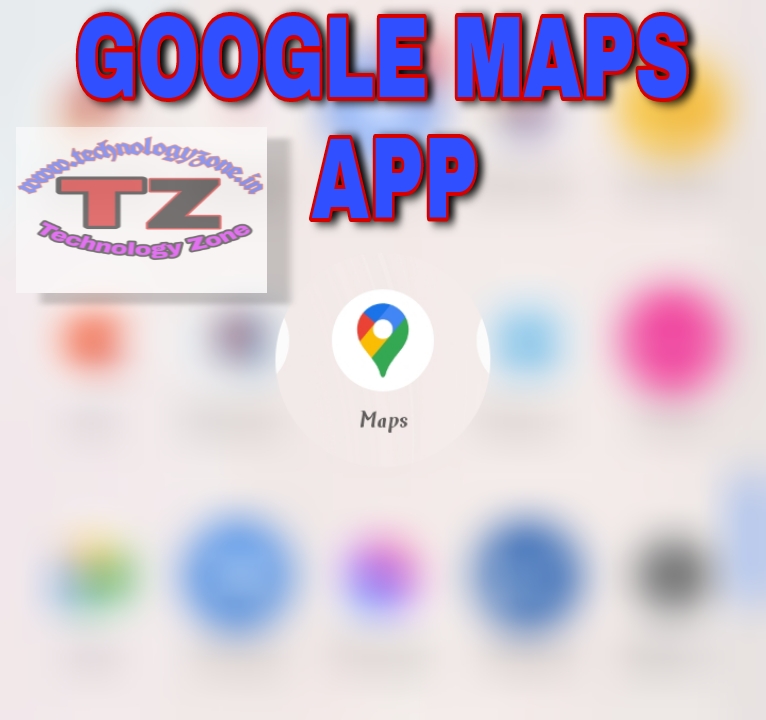
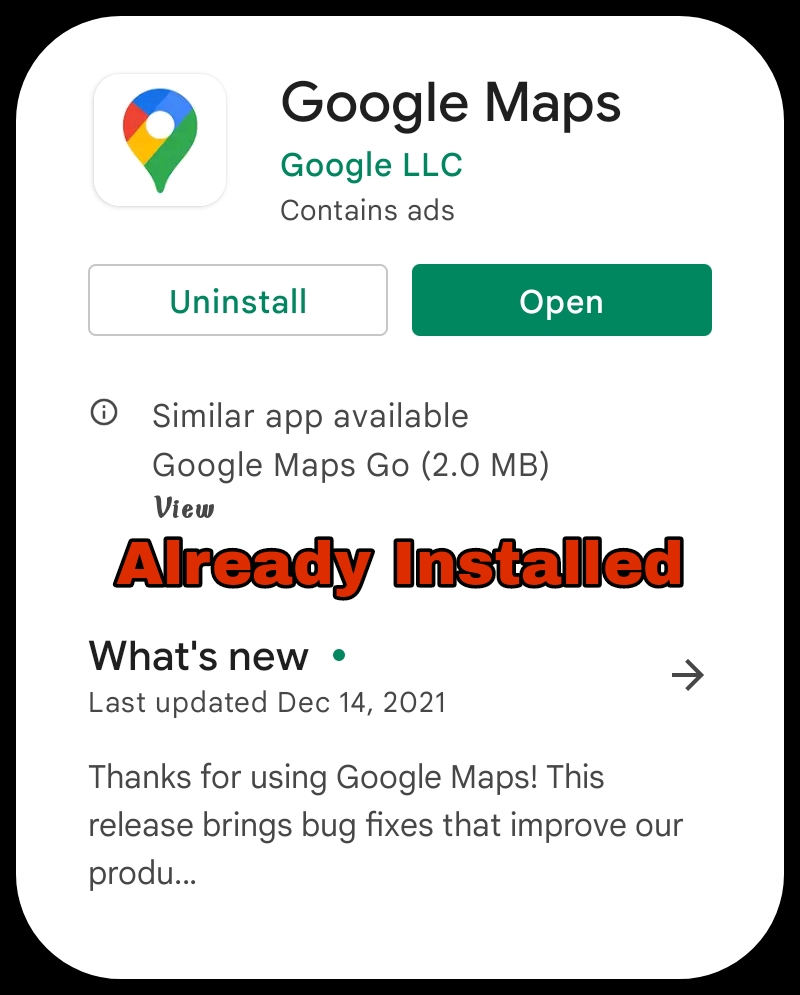
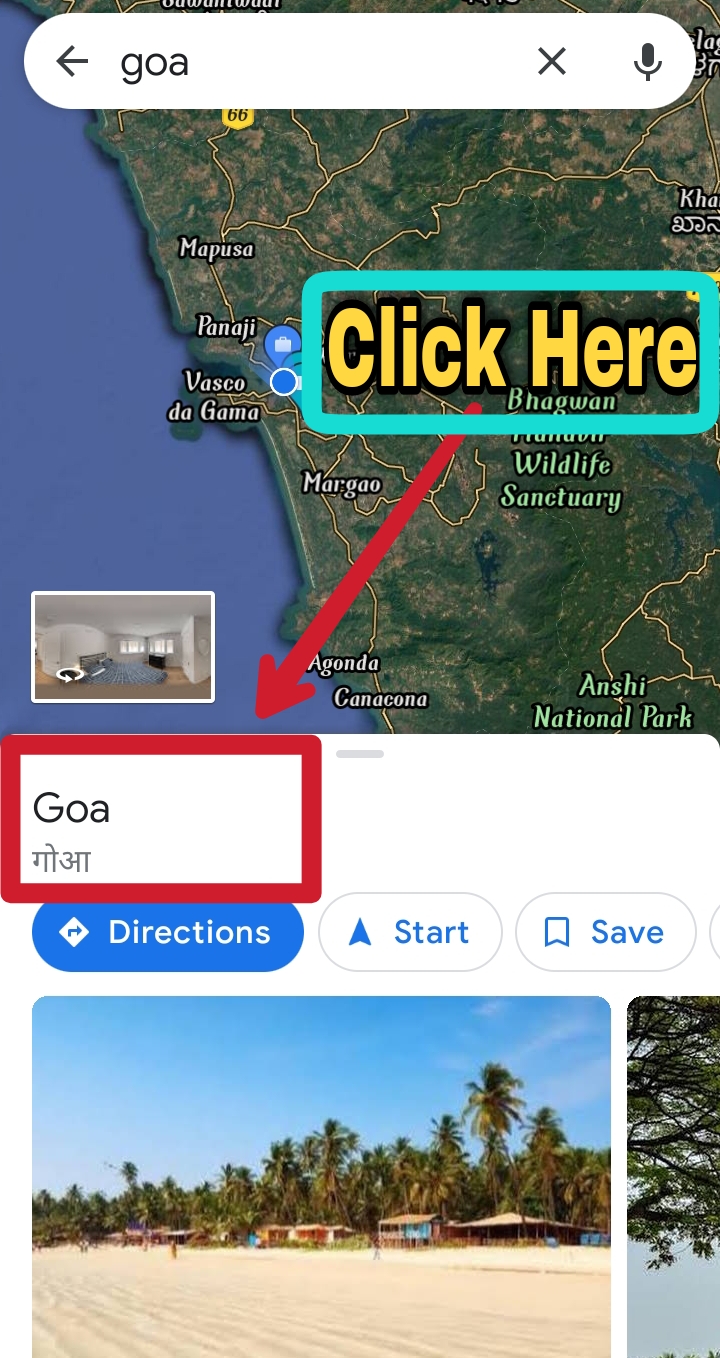
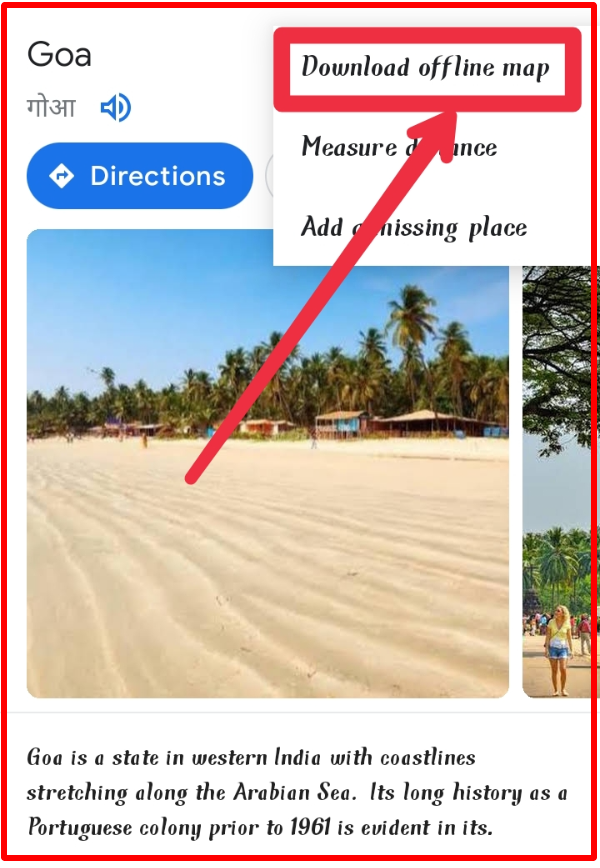
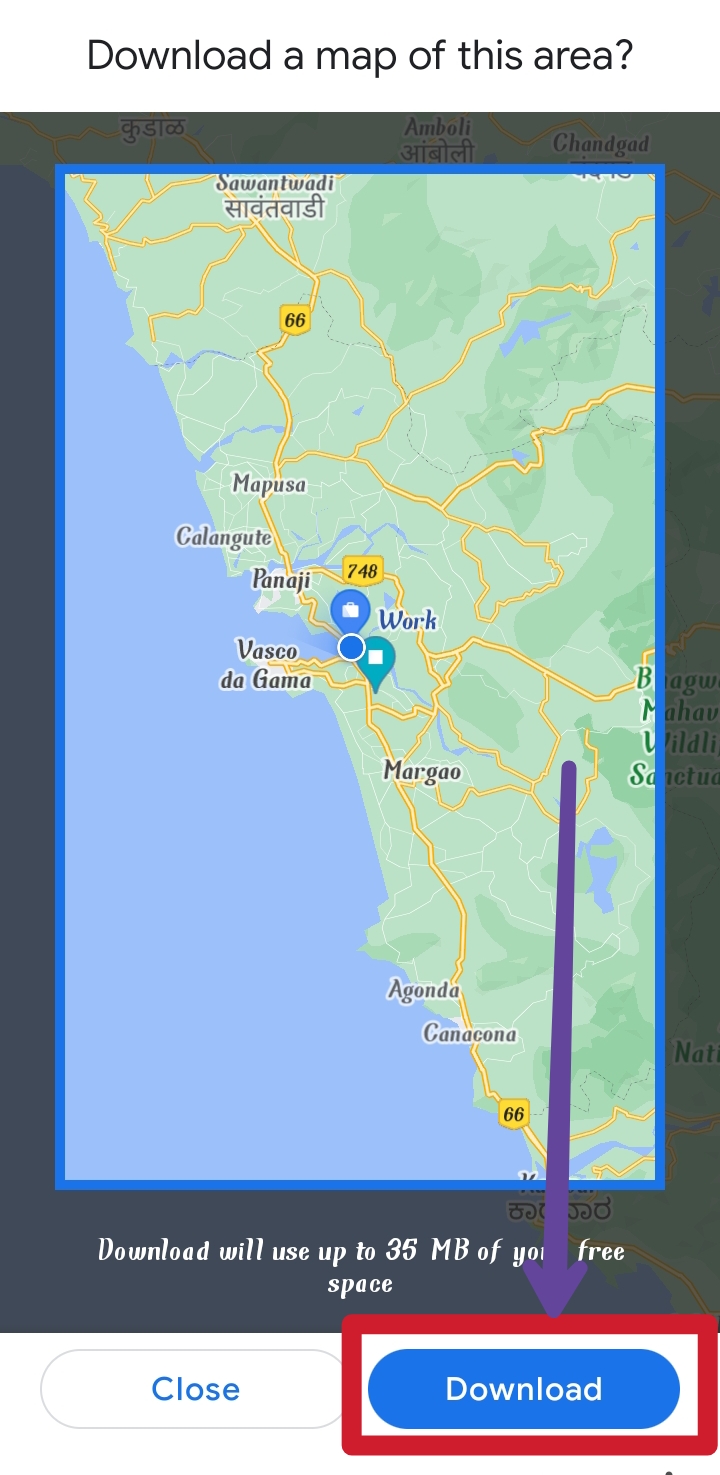



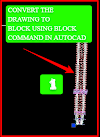

0 Comments
Please do not enter any spam link in the comment box