AutoCAD commands and AutoCAD shortcut keys
Here, we will be discussing some of the basic AutoCAD commands with examples that should be known to all who use AutoCAD. These are some of the AutoCAD commands list for you if you are just a beginner in AutoCad.
You should know all these AutoCAD shortcut keys to work easily in AutoCAD. Here, I have shown some AutoCAD commands with examples.👇👇👇
A (ARC)👉 Use this AutoCAD shortcut command for making an ARC like shown below. Here, I have shown you how you can draw an ARC by using three points.
B (BLOCK)👉 Use these AutoCAD commands for creating a BLOCK in AutoCAD drawing. By using this command you can create so many numbers blocks differently. For, creating a block, first, you need to enter the AutoCAD shortcut command "B", after that, pick a name for your block and then select the objects and click ok.
C (Circle) 👉 Use this AutoCAD shortcut to create a CIRCLE in AutoCAD. You can draw a circle by a different method. Here, I have shown three different methods -3 points, 2 points, and Tan Tan Radius (Ttr).
E (ERASE) 👉 Used to ERASE anything in AutoCAD.
F (FILLET) 👉This command is used to FILLET a geometry in AutoCAD.
G (GROUP) 👉This command is used to GROUP geometries in AutoCAD.
H (HATCH) 👉Use this command for creating HATCH in geometries in AutoCAD.
L (Line)👉This AutoCAD shortcut is used to make simple LINES in a drawing.
M (MOVE)👉This AutoCAD shortcut is used to MOVE different objects in a drawing.
S (STRECH) 👉Use this command for STRETCHING any geometry in AutoCAD.
T (MTEXT) 👉Use this command for writing MULTIPLE TEXT in AutoCAD
V (VIEW) 👉Use this command for changing any VIEW in AutoCAD.
PL (Poly Line)👉This is one of the AutoCAD commands which is often used to make Polyline on your drawing.
REC (Rectangle) 👉With the help of this AutoCAD shortcut you can draw a rectangle on AutoCAD.
POL (Polygon)👉This command is used to make a polygon.
EL(ELLIPSE)👉This command can be used to make an ellipse with both large and small axis.
UN(UNIT)👉This AutoCAD shortcut command can be used to set units in AutoCAD.
REG(REGION)👉This AutoCAD shortcut command can be used to create a geometry of a region in AutoCAD.
CO (Copy) 👉This AutoCAD command is used to copy items to AutoCAD.
AR (ARRAY)👉Using this command you can create three different types of Array- Rectangular, polar, or Path array.
TR(TRIM)👉This AutoCAD shortcut command is used to trim the parts of any geometry.
OP (OPTIONS)👉Using this command you can open an options window that contains multiple AutoCAD settings.
SC (SCALE)👉This command is employed to change the size of an object.
ST (STYLE)👉Using this command you'll open the text style window that controls AutoCAD default text style structures.
LA (LAYER)👉This command is used to open the layers in the drawing.
Keyboard AutoCAD shortcut keys
These are shorter and quicker ways to use AutoCAD commands. In this AutoCAD shortcut keys, I will be discussing some of the most frequently used and most useful keyboard AutoCAD shortcut keys.
Ctrl + N 👉 You can use this shortcut to open a new drawing tab in AutoCAD.
Ctrl + S 👉 You can use this keyboard shortcut to save the drawing file.
Ctrl + S 👉 By using this keyboard shortcut you can save the drawing as a new file, in a word, it is the hotkey command for "save as".
Ctrl + 0 👉 Use this shortcut for Clearing the screen. There will be only shown the drawing area and hides the palettes and tabs. To reset the default AutoCAD interface Press it (Ctrl+0) again.
Ctrl + 1 👉 Press Ctrl + 1 to open the properties palette that lists object properties. You can use this palette to change the object properties also. You can also use the CH command to open this properties palette also.
Ctrl + 2 👉 You can open a design center that contains many AutoCAD blocks.
Ctrl + 9 👉 You can use this keyboard shortcut to change the appearance of the command line. If accidentally your command line is hidden, then use this keyboard shortcut to visible it.
Ctrl + C 👉 Select different items in the drawing area and press Ctrl + C to copy items to the clipboard.
Ctrl + V 👉 To paste copies of the clipboard to draw, you can use this keyboard shortcut.
Ctrl + Shift + V 👉To paste copied objects as a block you can use this keyboard shortcut.
Ctrl + Z 👉 This keyboard shortcut is often used to undo the last action on your drawing. You can press this shortcut key many times to undo most previous actions.
Ctrl + Y 👉 This keyboard shortcut can be used to perform the last action which you have done.
F7 👉This shape bar tool will change the appearance of the background grid that is usually seen in your drawing area.
F9 👉 Toggle Snap mode.
F8 👉 Converts on/off Ortho mode. When orbit mode is on you can only make horizontal or horizontal lines.
F10 👉 Converts Polar tracking/closing.
You can very easily able to create a contour map by going to this below link---



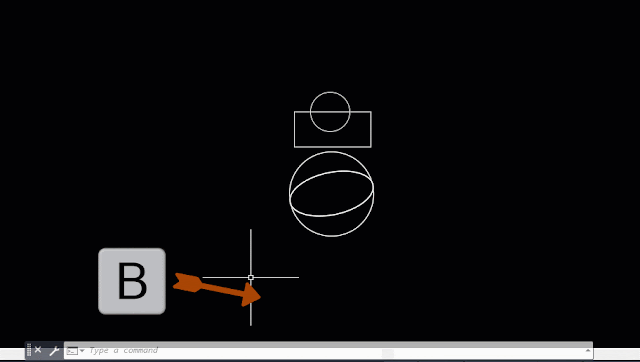
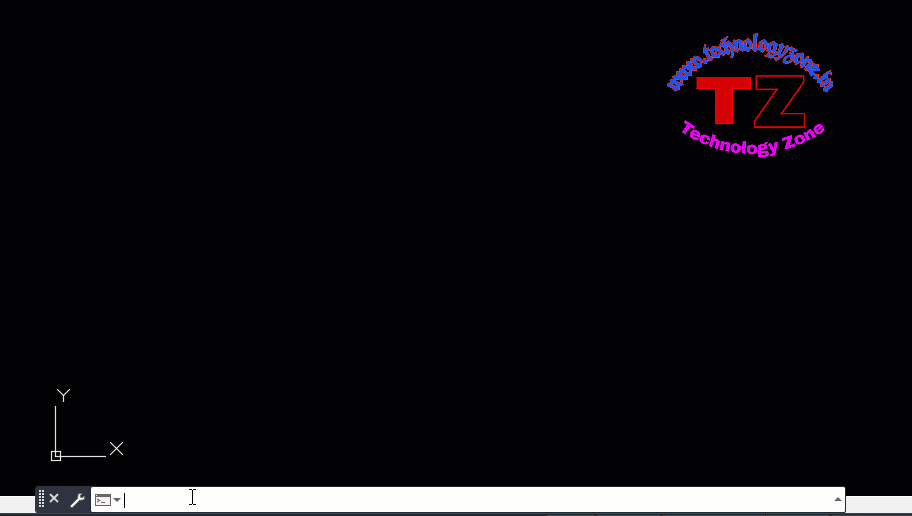

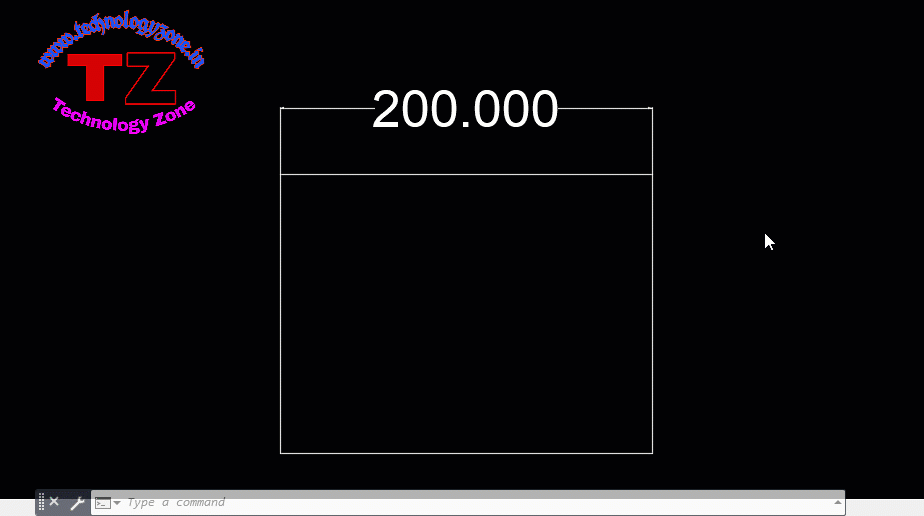
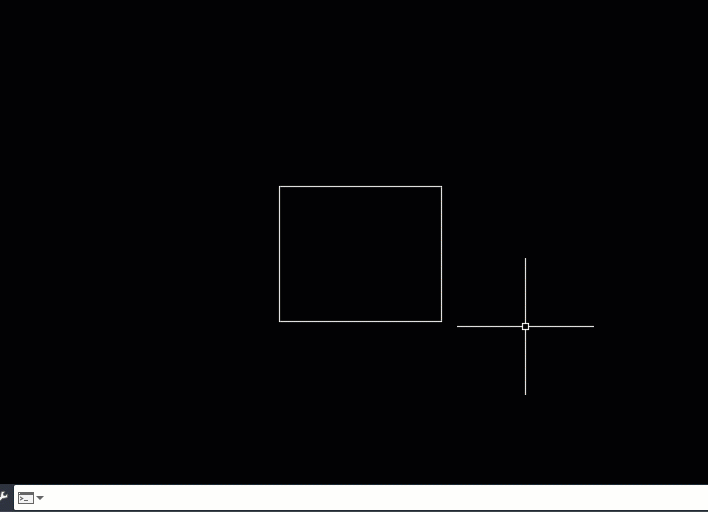
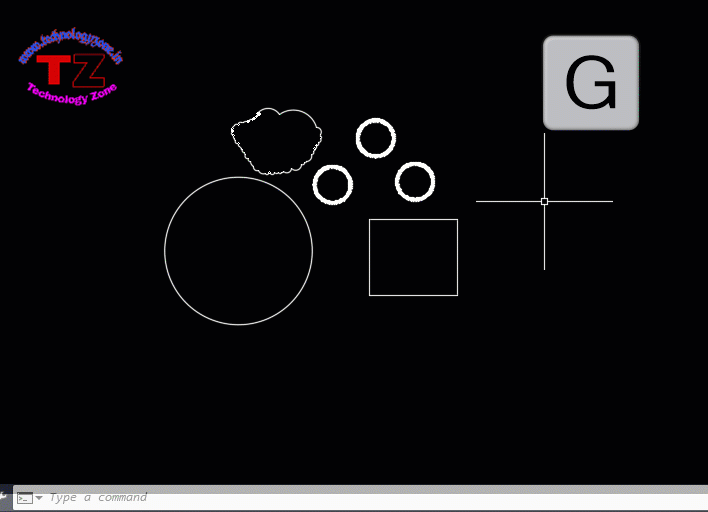
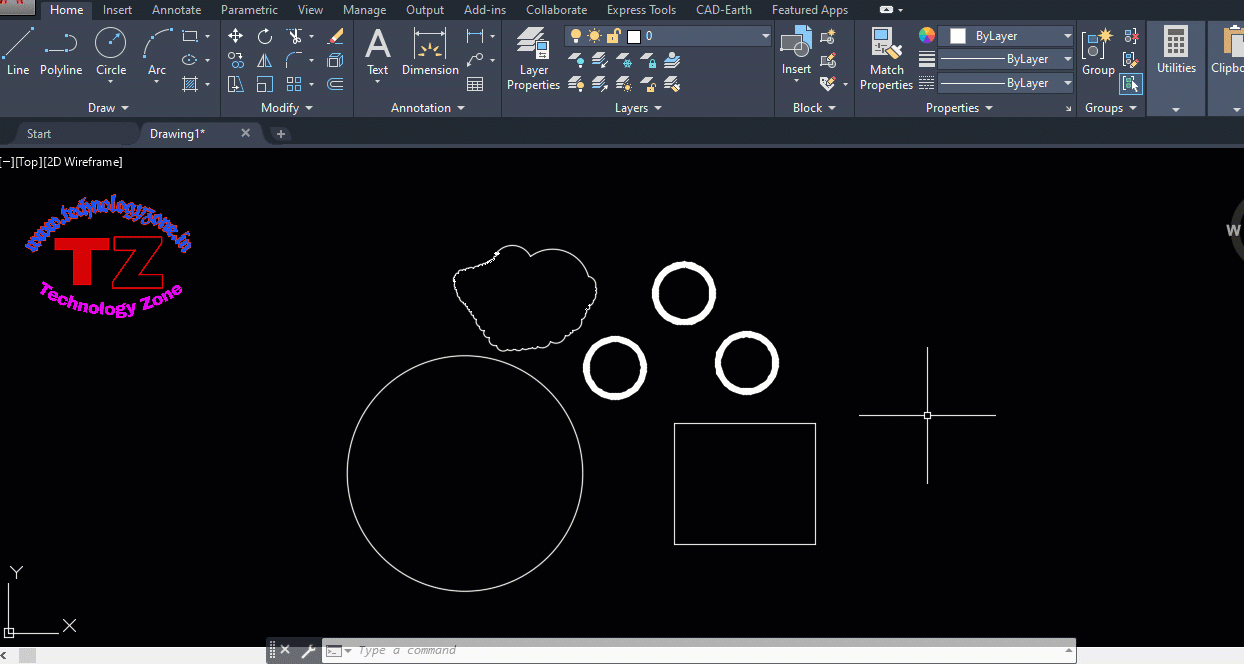
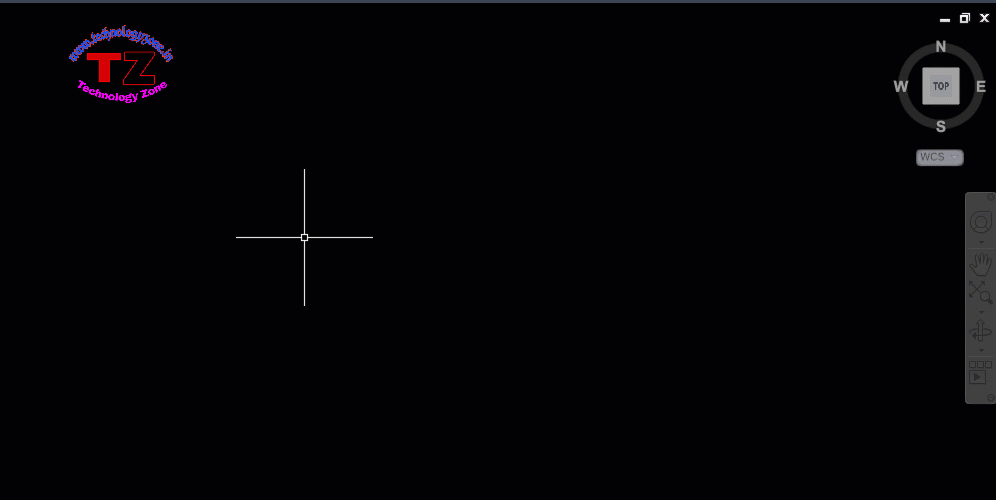
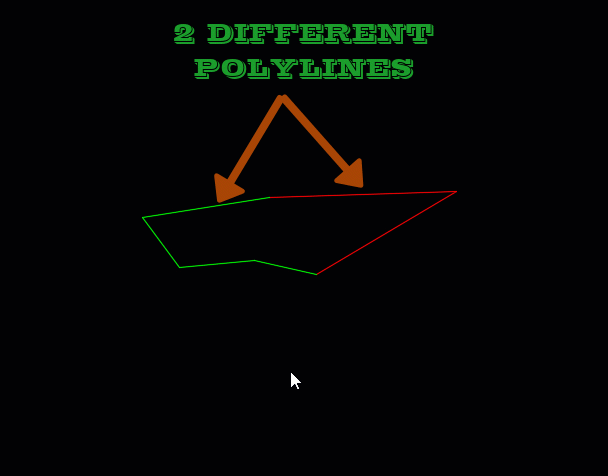

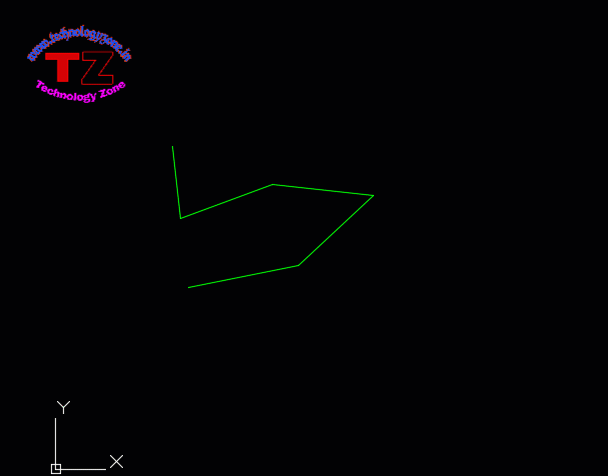
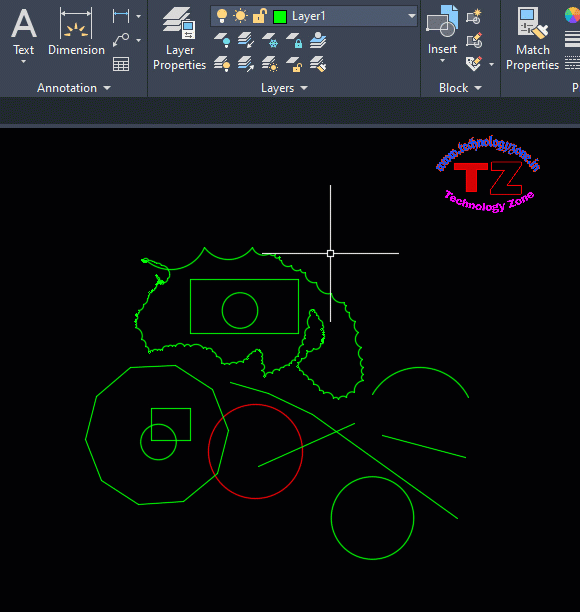
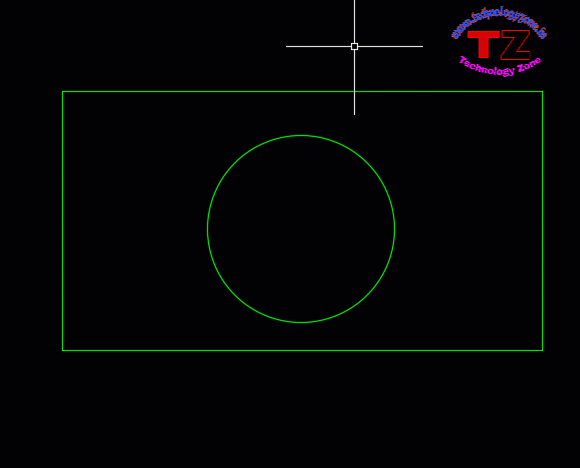
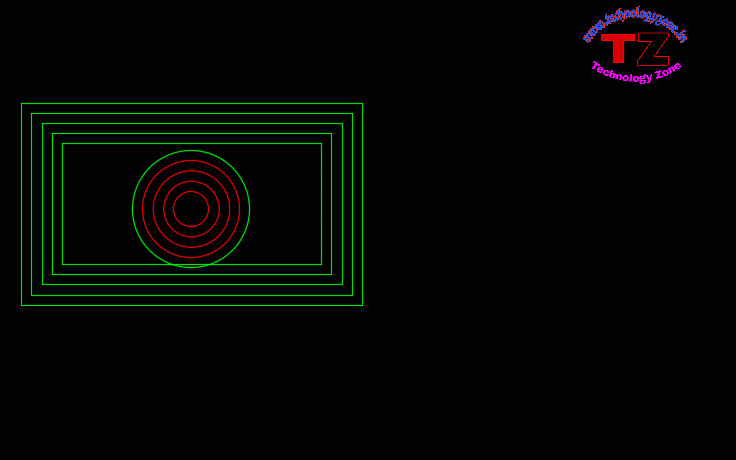
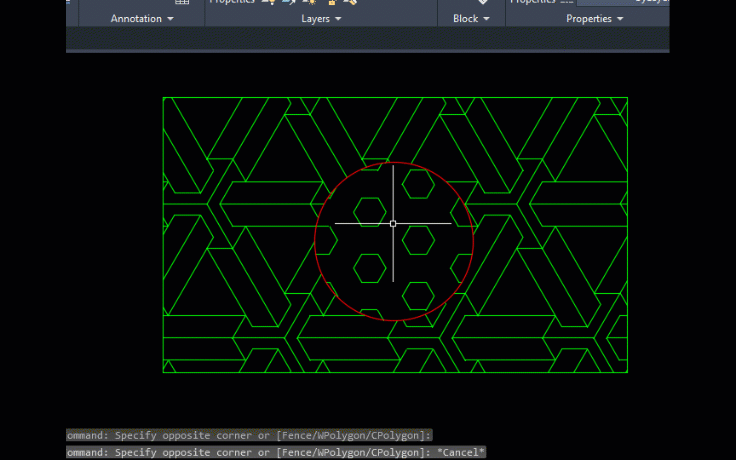
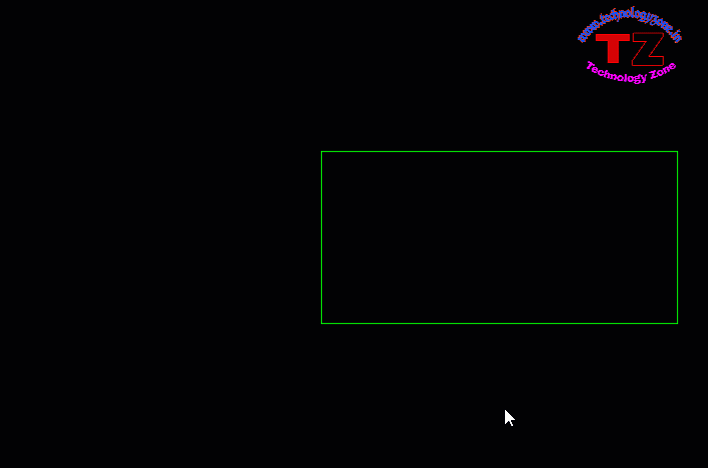


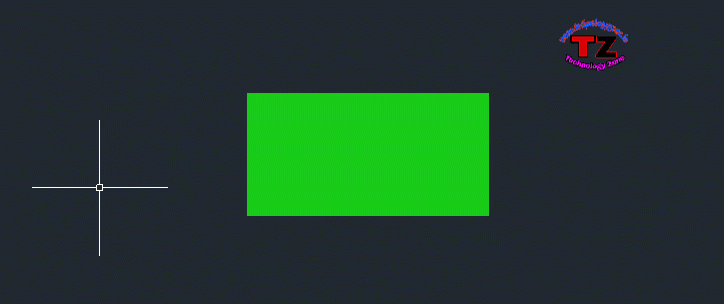
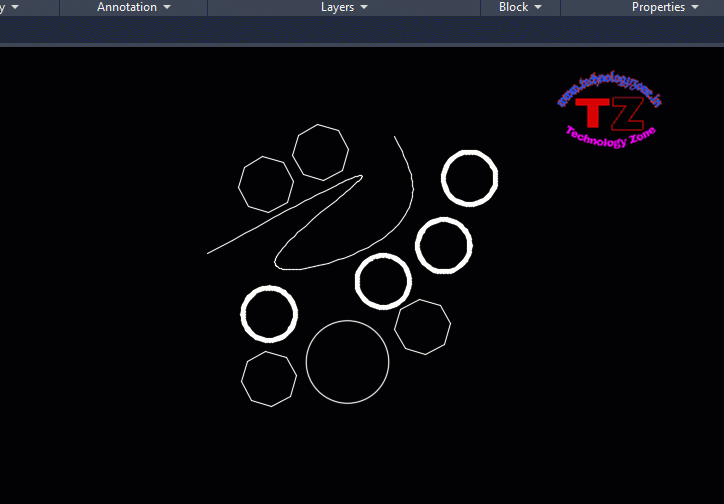
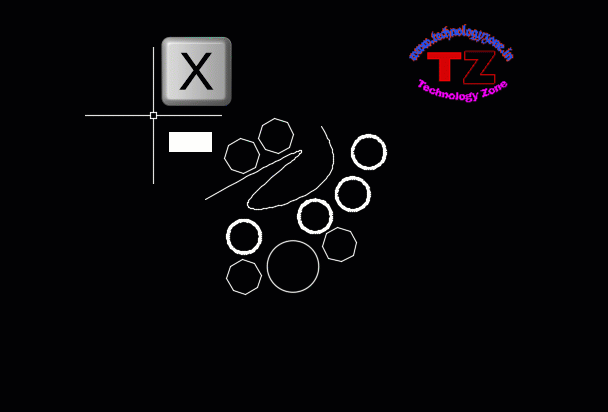

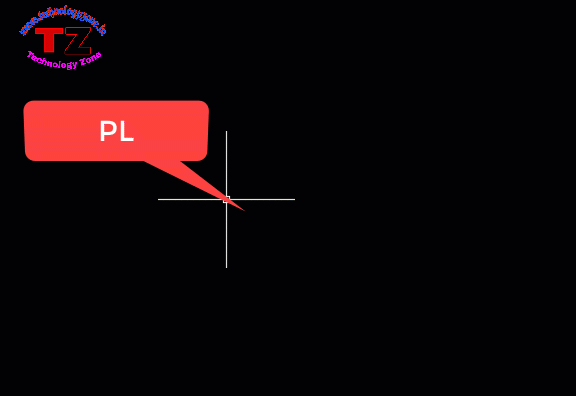
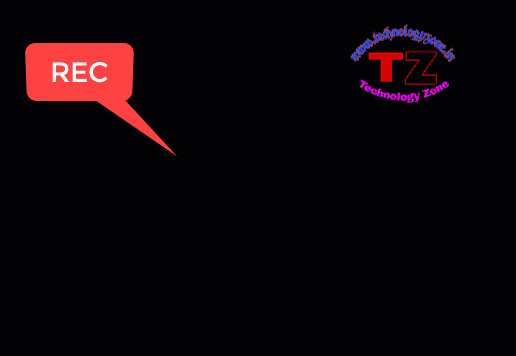
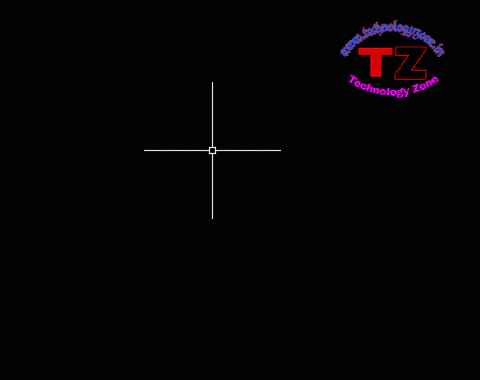
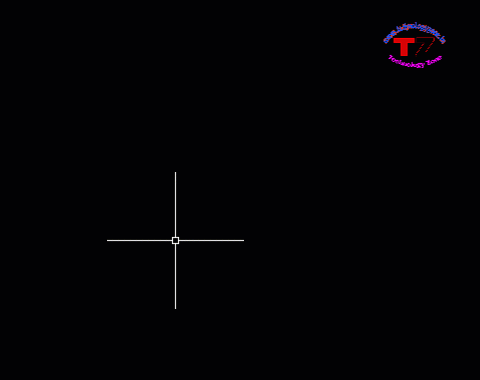
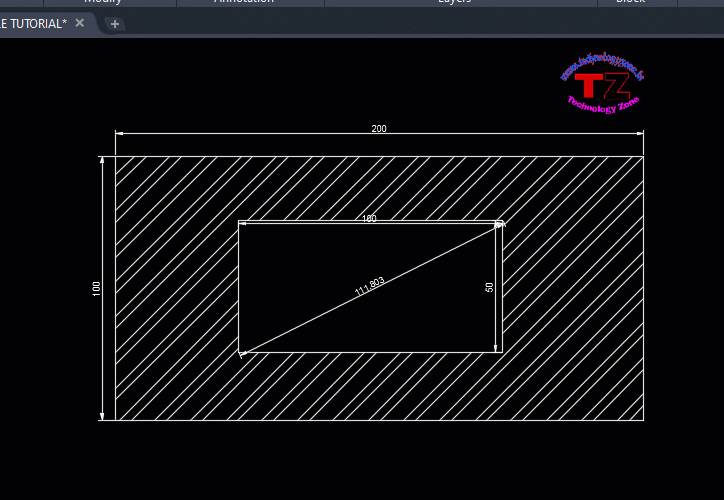



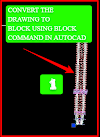

0 Comments
Please do not enter any spam link in the comment box