How to clear the Cache on Android.
Clearing the cache on your Android phone periodically could increase the performance of your smartphone. But, first, know what a cache file is.
What Is Cached Data?
There are some temporary data that are stored in cache files which are used to quickly recall the previous details at the time of opening an app on your device. For example, the “Wynk Music” application might cache your most frequently used songs so that the app doesn't need to load their full song lists every time you open them. Google Chrome also caches a large image on a website if you visit the website regularly. By doing so, Google Chrome doesn't need to download the image each time you open the page.
The cache of a device helps to speed up the performance of the device by storing some information on your apps and web browser. But cached files can cause performance issues if they become corrupted or overloaded. You don’t needn't to clear cache constantly. You can clear it periodically. The cache is used by both your Android phone and also desktop browsers and other software also. Your device would have to reload images and other elements every time whenever you will try to access them if you don't allow cache data. It is not desirable at all.
Benefits of Clearing Cache on Android
Cache data are important. You typically should not mess with Cache data. However, it sometimes helps if you manually remove cache files from your Android phone.
The process of clearing browser cache and app cache from an Android smartphone is quick and easy.
Here's a short guide on how to clear the cache both from the app and browser.
Clearing cache in the Google Chrome app which is the default Android web browser.
After opening the Google Chrome application on your device, tap the three-dotted icon, which will be found at the top right. It will open a dropdown menu.If you want to then select the oldest date by using the Time Range dropdown menu.
Steps to clearing cache data from the third-party apps
App cache and browser cache are both the same things. Actually, the cache is the small bits of information stored on the app to speed up the app. But, many times an app suddenly closes or stops responding all because of the cached data.
Clearing cached data is a quick process and it frees up space on the device. It should be remembered that clearing the app cache will not delete account information data from the app.
Here's a process to clear the app cache
Step 1. First, open the “Settings” menu on your device.
Step 3. Tap the “Apps” option under the “Phone Storage”.
Step 4. Tap any app from the list to clear its “Cached data”.
Step 5. Tap the "Clear Cache" to clear cache data from the selected app.
Clearing app cache will not delete account information. Account information can be deleted from the same menu if you want to delete it and it will proceed with caution.
When you should clear the cache. Periodically or not?
Clearing cache periodically will be helpful. But, there is no need for a regular cache clearing schedule. For freeing up space, you can remove the unused apps or archives, stored videos, and photos in the cloud. If you use a high-volume microSD card, then it will fulfill the need for phone storage. Now, you have known the benefits of clearing cache. Now, you might think that the cached data should be manually cleared on a schedule. But, this will may not become helpful. It is the original fact that cached files help for speeding up access to your regularly used content.
That is the reason, it cannot be a good idea of deleting old cache files frequently by hand.


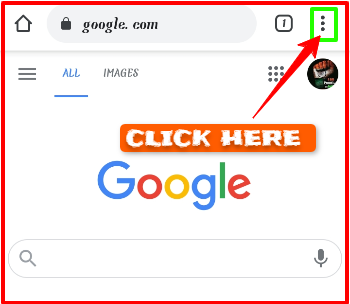
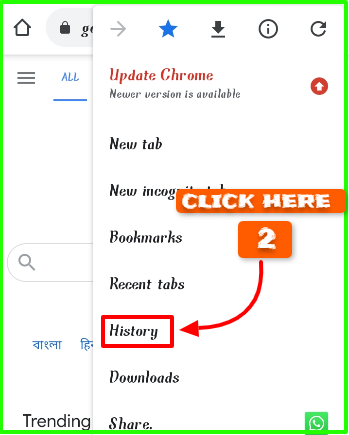
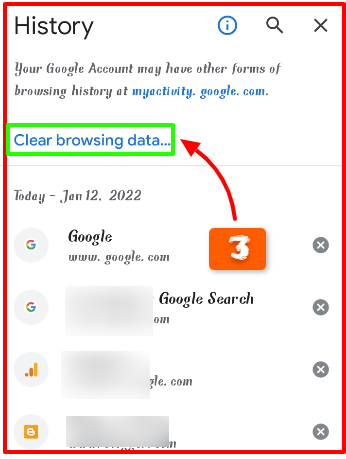


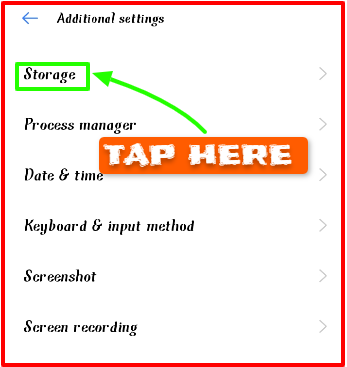

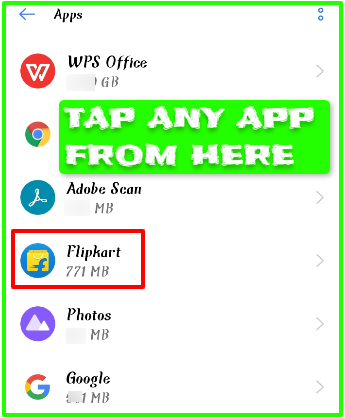




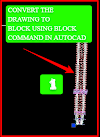

0 Comments
Please do not enter any spam link in the comment box