How to recover deleted emails in Gmail
It can be a nightmare sometimes if you have deleted an important email mistakenly. But, it is good news that you can retrieve the deleted emails with the help of Gmail itself. It is very simple to retrieve an email. It only needs you to do only 4 clicks to recover the email.
The main two processes are discussed below:
- The first one is to show how to recover deleted emails from Gmail.
- The second one is for recovering deleted emails from your mobile device.
How to recover deleted emails in Gmail /How to retrieve emails from Gmail
It is a complete guide to recovering deleted emails from your Gmail account on your PC. The entire process will take only a few seconds.
Gmail how to recover deleted emails
First step – Gmail’s Trash/Bin folder
Open your Gmail inbox.
There is a list of folders on the left side of your desktop screen. The folders are Inbox, Starred, Spam, etc. You can find the deleted emails in a folder named “Trash”, or “Bin”. These “Trash” and “Bin” are the same folder, but these are named differently according to the user’s language settings).
How to recover trash mail from Gmail?
How to recover Gmail emails deleted from trash?
If you can’t able to see a folder named “Trash” or “Bin”, then click “More” options at the bottom of the list. After clicking this option, you can see all your Gmail folders, and you will now have to find the correct folder.
How to locate Gmail’s bin folder?
Second Step – Recovering the deleted emails.
Now, you have found the folder in which your deleted emails are contained. You can start to recover them in a few steps. Click on the folder for the email you want to recover. Select the empty box on the far left of the email row to select the email.
Select your deleted email to recover it.
After finding and selecting the right emails, click the “Move to” option in the row of buttons above the list of emails options. One drop-down menu will appear. Select where to put the deleted email from that drop-down list.
Move your deleted email to the inbox folder for recovering it.
You can recover the email from deletion by moving the email to any other folder except the “Trash” or “Bin” folder. If you don’t want to move the email to a specific folder then, you can simply click the “Inbox” option, and the deleted email will be moved back in your Inbox option.
Recovering deleted Gmail emails from iOS/Android smartphone
How to retrieve deleted emails from Gmail on android
The recovering process of deleted email on mobiles are quite similar to the process on desktop.
First, you have to find the deleted emails in the folder named- “Trash” or “Bin”.
If you’ve found the emails in the folder, tap it to open it.
After opening the deleted email, there will be three dots in the top-right corner of the mobile screen. Tap this button, and some options will appear.
You can able to recover the deleted emails in Gmail from mobile also.
From the options you see, press the “Move to” option. Select a new folder like – “Inbox” or any other folder in which want to move the email. That’s how you can recover the deleted emails.
How to recover deleted emails in Gmail after 30 days of deleting/ How to recover permanently deleted emails from Gmail after 30 days
Gmail deletes all emails that have been in the “Trash”/” Bin” or the “Spam” folder if the emails are there more than 30 days. This is an automatic process and permanent also. It will be impossible to recover these deleted emails.
These are the only three folders from which Gmail automatically deletes emails. If your emails are being deleted from other folders, then you should contact Google Support for this problem.
Emails deleted from the trash in Gmail
There is an option available for “Delete forever” in the Trash folder. Emails that you delete from Gmail’s Trash folder are deleted permanently. There is no option to recover them back.
So, think carefully before clicking “Delete forever” in Gmail. It also remembers that emails in the Trash folder are automatically deleted after 30 days. So you will get a month to recover the emails from the Trash folder.
How can I recover permanently deleted emails from Gmail after 30 days
1. Recovering deleted emails as the Admin of Google Workspace
Google Workspace users have more options to restore Gmail emails if the emails are permanently deleted by the users.
Process 1: Restoring Emails from Google Workspace Admin Console
It is available in all Google Workspace plans.
You can able to restore permanently deleted Gmail emails (which are permanently deleted by the user 25 days ago) from Google Workspace Admin Console.
For using this option, you need to log in to your Google Workspace Admin Console. After that, search for the user who has deleted the emails.
Go to the user’s details page.
Click on the “More” option
Click on “Restore Data”.
Go to Google Workspace Admin console and search for users for whom you want to restore deleted Gmail emails
You need to enter the range of the date for which you want to restore deleted Gmail emails (the day's range should be 25).
Select Gmail from the Application dropdown.
Click on the Restore option. Enter the range of the date and click on restore.
Here is another method of restoring deleted emails below---
Process 2 -: Restoring Deleted Emails from Security
Investigation Tool
You can also restore deleted Emails from Google's Security Investigation Tool.


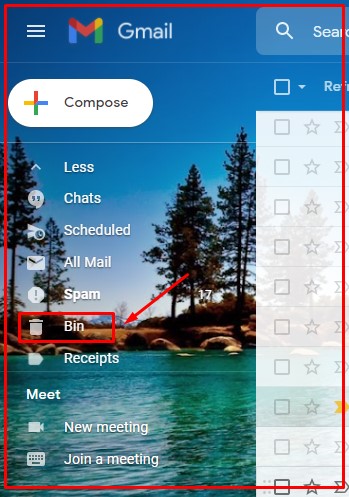
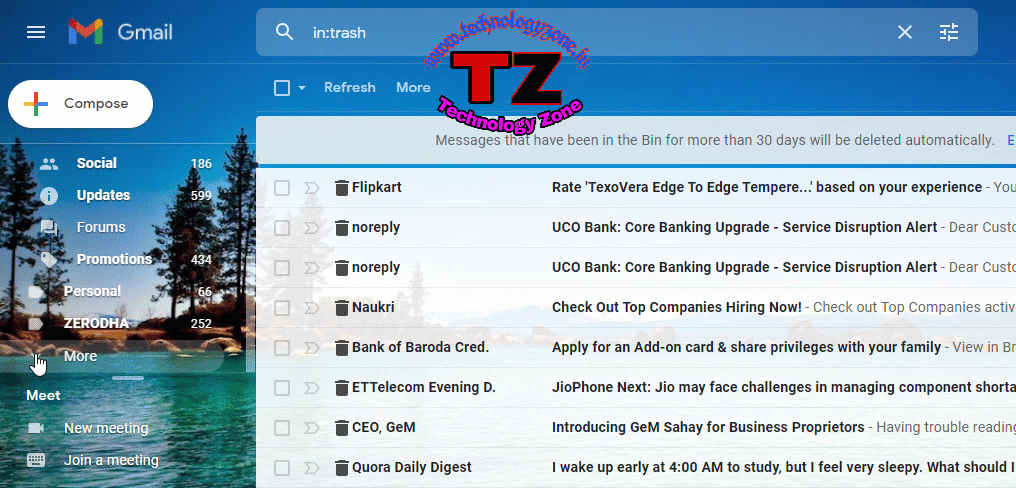
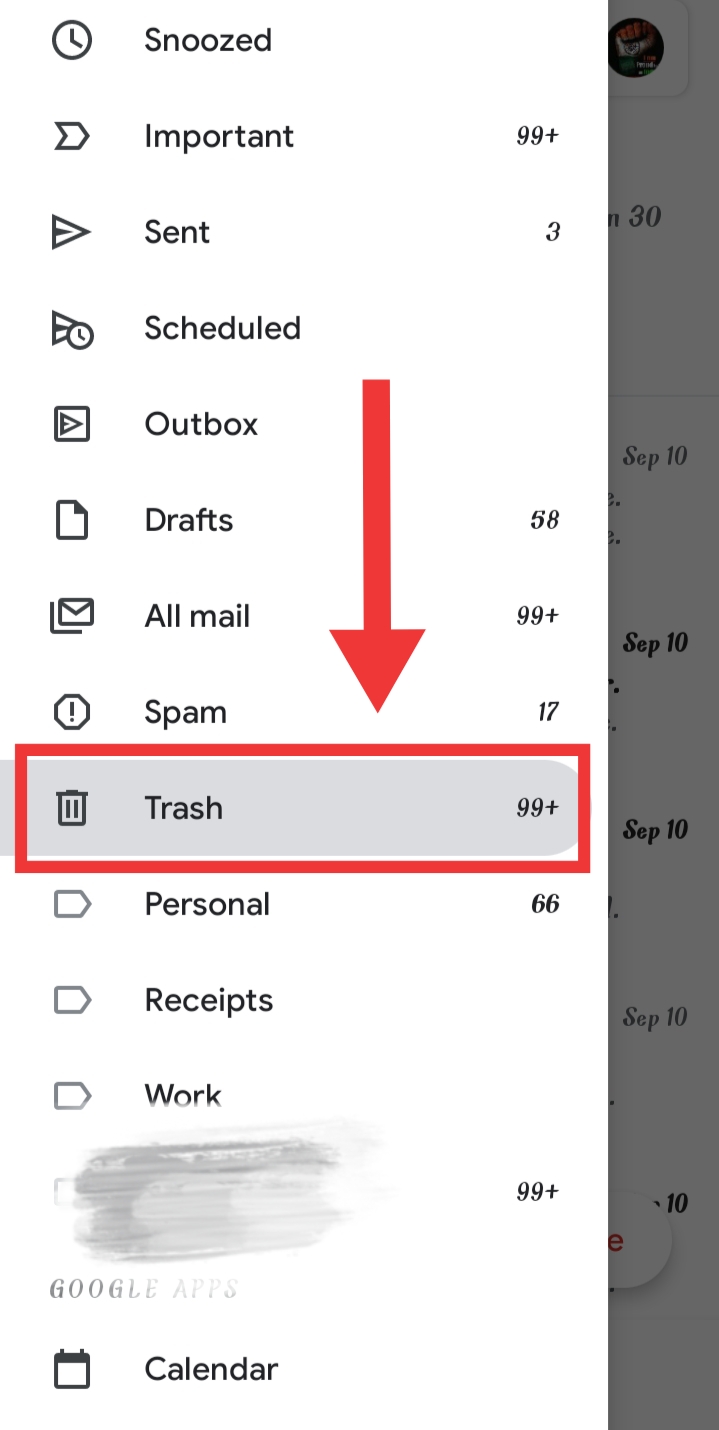
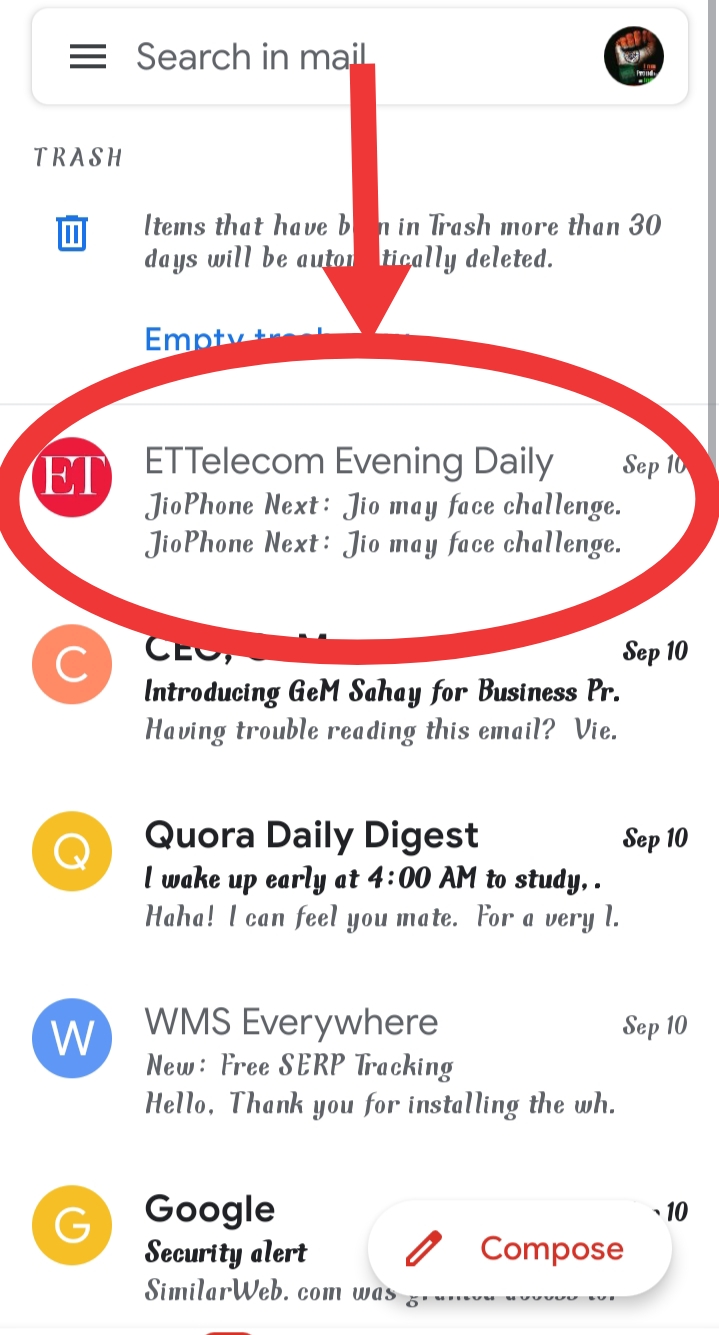
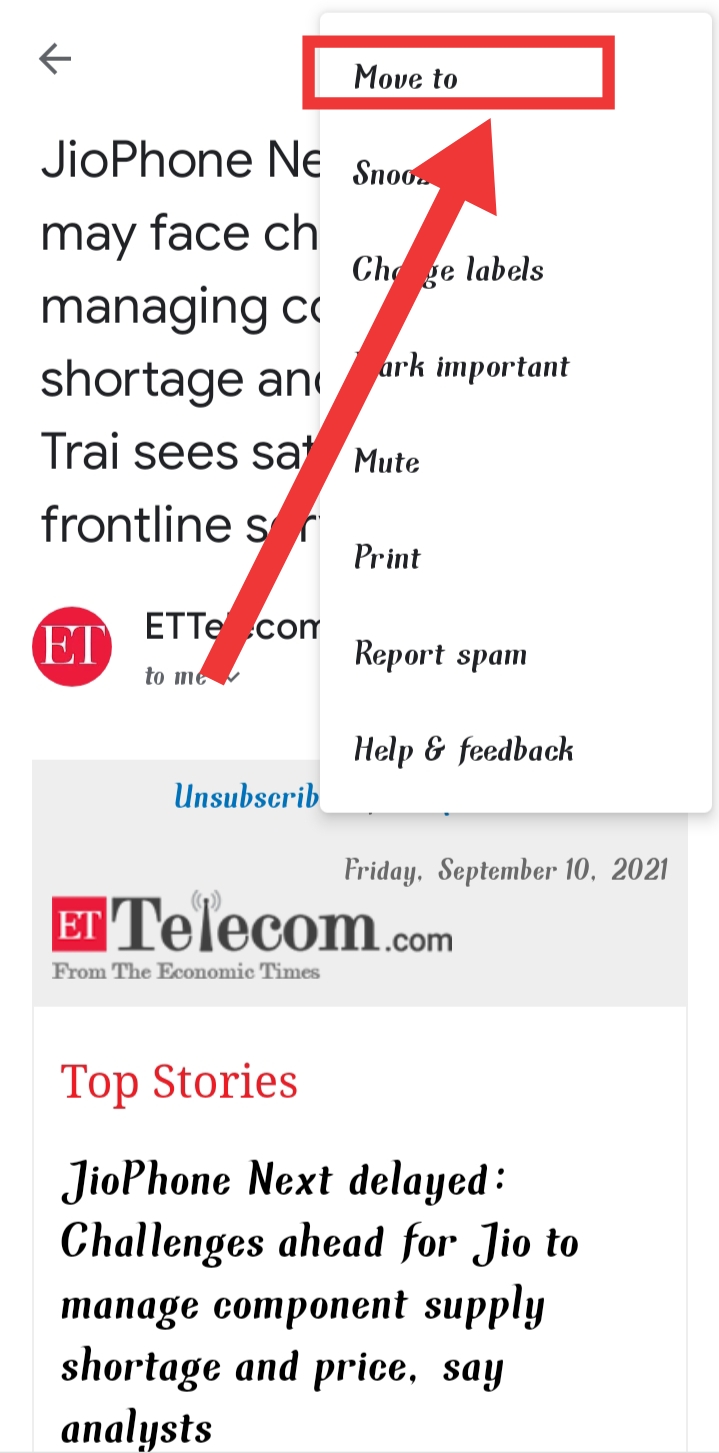
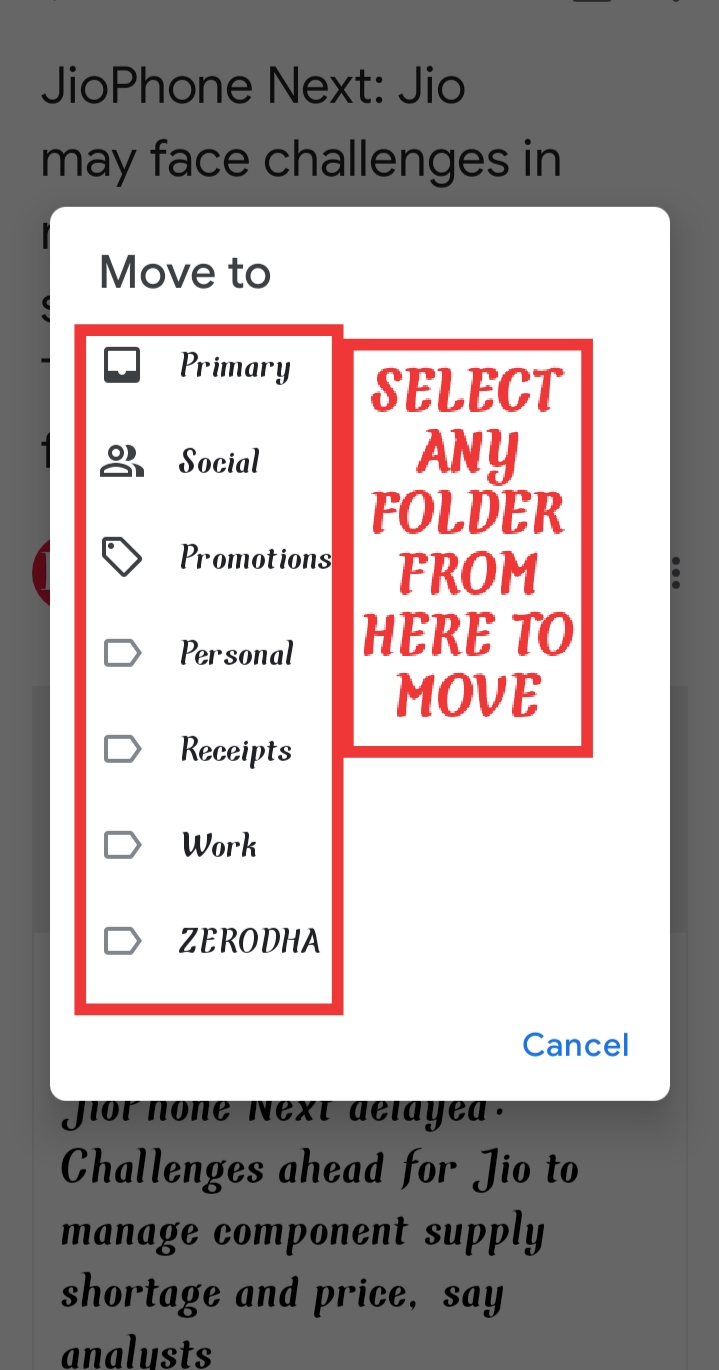



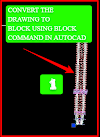

0 Comments
Please do not enter any spam link in the comment box